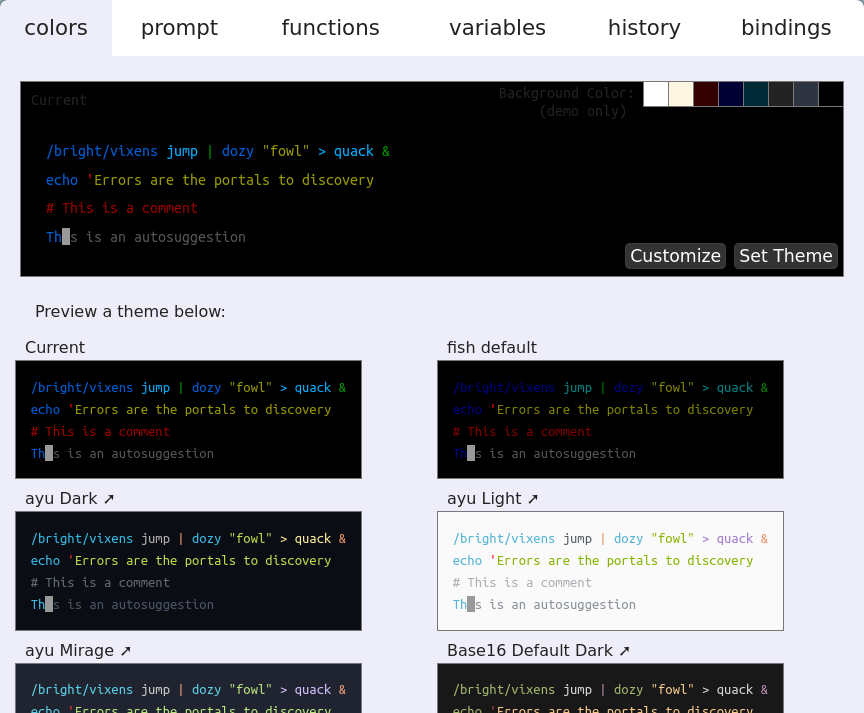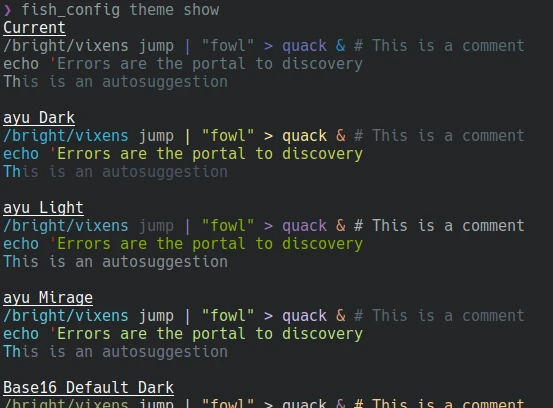Migrating to fish shell
Posted on 2023-12-07 in Software
I'm a heavy shell user. As a programmer I enjoy the power and flexibility of the shell, so I always keep multiple terminals open (just one keystroke away thanks to Yakuake).
I have been using Bash for as long as I have been a GNU/Linux user, that's 24 years as of the time of this writing. Back then I didn't think twice about my shell of choice, it was the default and it was much better than what I was used to in Windows and MS-DOS.
With time I discovered that there were other shells and that they were better than Bash. I gave zsh a good try, with oh-my-zsh of course, but it didn't stick. I was too used to Bash and didn't want the hassle of installing a non-default shell.
Fast-forward to early 2023, I heard news that fish shell was going to rewrite the full project in Rust. Full rewrites are dangerous, but sometimes they are the way to go. I believe this is the case here: the project is of manageable size so the rewrite shouldn't take that long; it will bring a breath of fresh air and new contributors.
A few months later, the rewrite is almost done. This is great news, it tells me the project is healthy with an enthusiastic community and maintainers. Reading through the comments on Hacker News I see a lot of people loving fish shell, so I decide to read up more about it.
As I start seriously considering switching to fish as my main shell one thing really jumps at me: fish is not POSIX-compatible. Do I really want to learn a new syntax? Rewrite my existing functions and scripts? I take a look at their documentation and I really like what I see: modern sane syntax. Scripts are actually clean and readable. Yes, learning new syntax and updating some configuration will be some effort, but I can enjoy it for the rest of my life. The words "sunk cost fallacy" cross my mind, and I decide to make the jump.
In this article I will highlight the features that sold me on fish, go over details on how I ported my Bash configuration, mention which plugins I use and share some lessons I learned along the way and the gotchas that bit me.
Features
I'm not going to go through all of fish features, their tutorial does a good job at that.
In particular I'm not going to mention the syntax, but it's so much cleaner and readable, it's day and night compared with a POSIX shell like Bash.
For example check the if, for and switch syntax.
I also encourage you to compare the Bash and fish versions of some of my custom functions side-by-side (more on that in their dedicated section below).
Here I will focus on features that set fish apart and sold me on it.
Autocomplete
You get a lot out of fish without writing any configuration. For example the out-of-the-box autocomplete experience is amazing. I encourage you to give it a try by just installing fish and running it, no configuration necessary!
Autocompleting commands:

Autocompleting arguments, with help extracted from man pages!

Multiline, autoindent, syntax highlighting
Another great feature is the multiline support in interactive mode, with automatic indent and syntax highlightning:
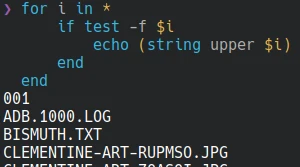
When bringing back a multiline command from history I can press Ctrl+e to move around it and edit it in the shell, or Alt+e to open it in my editor.
Oh and fish_indent also automatically formats my fish scripts in Emacs when using fish-mode.
Nice!
It's worth mentioning that the syntax highlighting is not just the colors of functions, variables, strings, etc., but it also marks errors in red. Quoting the documentation:
Detected errors include:
- Non-existing commands.
- Reading from or appending to a non-existing file.
- Incorrect use of output redirects
- Mismatched parenthesis
Colors, themes and prompts
Just run fish_config and you will get a nice web UI to interactively choose theme, change individual colors, change the prompt, browse through all defined functions, browse variables, search the history and remove individual records, and see and edit keybindings.
Don't like the web?
fish_config theme show will display available themes, with a preview:
fish_config theme choose <theme> will set the theme you want in the current session.
fish_config theme save will save the current selection as universal variables, applied on next startup.
Analogously fish_config prompt show will display different available prompts, fish_config prompt choose <prompt> will apply to current session, and fish_config prompt save will save the current configuration as universal variables.
See the full documentation for fish_config.
And the list goes on
- History search with pagination and individual word search.
- Directory history.
- Expandable programmable abbreviations.
- Private mode which doesn't display past history nor records any.
- Advanced argument parsing.
- Debugging support.
- Event handlers.
Porting my Bash configuration
My full configuration is at my dotfiles repository. Fish configuration is in .config/fish/. It respects the XDG Base Directory Specification, which is another thing I like about fish shell.
My Bash configuration was nothing terribly complicated, mostly some aliases, exports and functions, plus redefining the prompt, enabling autocompletion...
Porting to fish meant learning the new syntax and features. Most of the time reading the fine fish documentation was enough to get me on my way. Special kudos for their fish for Bash users doc.
My porting process can be broken down like this:
- Port environment exports.
- Port aliases.
- Port functions.
- Add plugins.
- Adjust my
init_dotfilesscript. - Script to update vendored plugins.
Porting environment exports
This was fairly straightforward, just used set -gx VAR value in ~/.config/fish/conf.d/exports.fish.
Some exports I like to do conditionally, so the configuration works on a variety of systems that might not have my favored tools (e.g. prefer most over less, or exa/eza over ls).
if type -q most
set -gx PAGER most
set -gx MANPAGER most
else if type -q less
set -gx PAGER less
# don’t clear the screen after quitting a manual page
set -gx MANPAGER 'less -X'
end
I will probably end up moving many of these global exports to universal variables installed by init_dotfiles script.
More on that below.
Porting aliases
Initially I ported my Bash aliases using fish alias and didn't think twice about it.
Turns out that fish aliases become functions under the hood, i.e. fish alias is just a wrapper for creating functions.
I discovered that fish has something called abbreviations, which get expanded into their full form after pressing Space or Enter. This has a number of benefits:
- Faster than functions.
- Commands appear in full in history.
- Can edit after expansion.
- Can optionally be expanded anywhere in the prompt, not just at the beginning.
I rewrote all my aliases into abbreviations, as they were all command expansions, appearing at the beginning of the prompt.
A fish abbreviation can be configured to appear anywhere in the prompt by using --position anywhere.
I'm not using this feature yet but will be on the lookout to see where it will come in handy.
Oh and if you want to keep fish from expanding an abbreviation just press Ctrl+Space.
Porting functions
I have a few Bash functions for some repetitive tasks.
I could have extracted them into separate scripts with #!/bin/bash shebangs and placed somewhere in $PATH to keep executing them same as before.
But I wanted to give fish a test ride, so I decided to rewrite them.
And boy was I glad I did!
Just this little practice made me feel comfortable with fish syntax and I learned some valuable lessons by reading the documentation.
These are my ported functions as of the time of this writing:
- cbr2cbz: to transform digital comic books in CBR format to CBZ.
- mkd: create a directory (with arbitrary level of nesting) and cd into it.
- mts2mkv: transform MTS video files into MKV. Some of my digital cameras create MTS videos.
- nds: get a NodeJS shell inside a Podman container. I don't trust npm installing gigabytes of unvetted dependencies in my systems.
- pdf2cbz: transform PDF into CBZ, meant for digital comic books. Internally uses
pdfextractimagesfunction. - pdfextractimages: extract all JPEG and PNG images from a PDF.
- splitflac: takes music in the form of a single big FLAC file + a CUE file and creates separate FLAC files for each track, with proper tags.
- urldecode and urlencode: simple convenience functions to encode and decode URLs.
I'm still a fledgling fish user, so some bits might not be idiomatic. If you want to help me improve them, pull requests are welcome!
Plugins
One of the things I like about fish is that the default experience is already great with zero configuration. That means if I ever found myself in a fresh or strange environment it wouldn't differ much from my custom setup. But also that I would spend less time customizing. I already spend too much time bikeshedding my Emacs. 😁
Nonetheless there are some great plugins that are worth installing. awsm.fish has a curated list of plugins and other fish resources.
In my case I narrowed it down to three plugins, as I like to keep things simple:
pure prompt
I considered the three main prompt plugins for fish:
I liked tide the most, but to minimize dependencies and simplify setup for now I settled on pure.
I will probably review this decision in the future.
fzf.fish
fzf is seriously amazing, a project that I can recommend hands down. I have been using it with Bash for a while now, and it's the first integration I look for.
fzf.fish is the best fzf plugin for fish. It allows you to:
- Search the current directory (recursively), with preview of the files as you scroll.
- Search in git log, with preview of the commits.
- Search git status, with diff of the changes of each file.
- Search shell history, improving upon fish's already good search.
- Search processes, showing details in the preview area.
- Search variables.
I'm purposefully not including screenshots of fzf.fish as its README already includes a video and screenshots, do take a look at them.
foreign-env
foreign-env is a little plugin that runs a Bash script and imports defined variables in fish. It calls Bash internally, so it's not just a parser.
I use it to source /etc/profile so I can make fish my default shell, more details about that in the Gotchas section below.
Vendoring third-party plugins
Plugin managers like fisher or oh-my-fish are a convenient way of installing plugins, but the problem is that they download and run unsigned code. This is something that I avoid doing as much as possible, as it's a big security hole.
For my fish configuration I decided to vendor them, i.e. include a full copy inside my configuration. This way I have better assurances about the code that my computers will be running. This is particularly important for the shell, even more when I aim to make it my global default.
I put the plugins code in a dedicated vendor directory. Then my init_dotfiles script copies the vendor files into the right locations. I could have done without the vendor directory altogether, but I think keeping them separate is more respectful of the original creators.
The second part is to keep the plugins up to date. I wrote the update_vendor.fish script that I will run from time to time. It downloads the latest version of the plugins I use and puts the files in my vendor directory. If there are any changes I can review them before committing them to my repository.
Lessons learned
In the process of moving my Bash configuration to fish and reading through their documentation I learned some things I think are useful and not immediately obvious. I will share them here in hope that they may be helpful to other people looking to migrate to fish.
Lesson 1: function autoloading
Fish autoloads functions when needed.
That means even if you have hundreds of files in your ~/.config/fish/functions directory, they won't all be eagerly loaded when a shell starts, but only when you invoke a function with a name that matches the file name.
A function file can still define multiple functions, but it will only get loaded when the exact name of the file is invoked in a shell.
Lesson 2: error handling with and/or chaining
and and or combiners are a neat way of handling command successes and errors.
For example:
tar xvf file.tgz
and echo "Extracted!"
or echo "Error!" && return 1
However the fish documentation advises not to overuse chaining with and and or, as it can lead to wrong code paths being taken.
Instead it recommends using if even if a bit more verbose:
if tar xvzf file.tgz
echo "Extracted!"
else
echo "Error!"
return 1
end
Lesson 3: string built-in
The string builtin is powerful, ergonomic and readable, worth learning and using.
string match has both simple globbing syntax or Perl-compatible regexes (I wonder if the syntax will change to Rust's regexes after the rewrite).
It can capture groups, ignore case, do partial or entire string match...
An example from my pdfextractimages function:
# check that $pdffile ends in .pdf
else if not string match -q -i -e '*.pdf' $pdffile
echo "$pdffile doesn't seem to be a PDF file"
return 3
string split is a nice replacement for cut:
> string split . example.com
example
com
# one single split on the right
> string split -r -m1 / /usr/local/bin/fish
/usr/local/bin
fish
string replace is featureful and clean, can do simple string replacement or regex, including capturing groups:
# simple substitution blue -> red, first appearance only!
> string replace blue red 'blue is my favorite blue'
red is my favorite blue
# substitute all appearances with -a
> string replace -a blue red 'blue is my favorite blue'
red is my favorite red
# replace .pdf extension with .cbz using a regex
> string replace -r '.pdf$' .cbz somedocument.pdf
somedocument.cbz
I found this idiom with string replace --filter ... where it first attempts to match input with the given pattern.
I pair that with and and or for error control.
For example in my cbr2cbz function I replace the .cbr extension with .cbz and at the same time detect if the input is invalid:
set cbzfile (string replace -f -r '.cbr$' .cbz $cbrfile)
or echo "$cbrfile doesn't seem to be a .cbr file" && return 2
One last example is that string escape and string unescape support multiple styles, so I was able to refactor my urlencode and urldecode functions to drop their Python dependency.
Lesson 4: globbing
An important difference with Bash and other shells is globbing behavior.
An empty glob results in an error in fish when used on a command, but not with set, for or count.
This is often a good thing to avoid gotchas.
For example this code was failing sometimes because the glob was empty (no images to zip):
zip -9 --move --junk-paths --quiet $cbzfile $tmpdir/*.{jpg,JPG,jpeg,JPEG,png,PNG}
I rewrote it to use set:
set images $tmpdir/*.{jpg,JPG,jpeg,JPEG,png,PNG}
if test (count $images) -eq 0
echo "No images extracted, stopping"
return 7
end
zip -9 --move --junk-paths --quiet $cbzfile $images
Also of note is that fish deprecated the ? single-character glob, and will disable it in the future.
I like it because it makes working with URLs in the shell easier.
In the same vein I like that fish only treats & as the special character to run a program in background if it's followed by a non-separating character.
No more having wget, curl or yt-dlp run as a background job because I forgot to quote the URL.
Lesson 5: variable defaults
There is no way in fish to set a default value for a variable, something that can come in handy when defining functions.
Currently I use code like this:
set output $argv[2]
# default to current directory
test -z $output; and set output .
Lesson 6: array variables and slices
Bash supports arrays, both index-based and associative.
But the syntax is ugly and hard to remember.
Access elements with ${array[i]}, instead of just $array[i].
Count the number of elements with ${#array[@]} (notice the #?).
I rarely used arrays in Bash, and when I did I had to constantly look at references.
fish has lists, which are functionally the same, but the syntax is what you would expect coming from other programming languages:
> set fruit apple orange banana mango pineapple
# indexes are 1-based
> echo $fruit[1]
apple
# negative indexing
❯ echo $fruit[-1]
pineapple
# slices
❯ echo $fruit[1..3]
apple orange banana
# reverse slices
❯ echo $fruit[3..1]
banana orange apple
# multiple indexes in one expression
❯ echo $fruit[3 5 2]
banana pineapple orange
# multiple slices in one expression, even with repetitions
❯ echo $fruit[1..3 2..4]
apple orange banana orange banana mango
# number of elements
❯ count $fruit
5
Do note that path variables (those ending with PATH) are treated especially: the elements are joined with colons when exported.
This is for compatibility with other shells and programs that might not support arrays.
Lesson 7: keybindings
Do read on fish keybindings, there are some hidden gems. Some highlights:
- Alt+← moves to the previous directory in the directory history, Alt+→ moves forward.
- Alt+↑ and Alt+↓ search through history for tokens containing the token under cursor.
If for example you are looking for PDF files used in the history, you can type
.pdfand then Alt+↑ will search for other tokens with that component. - Alt+H opens the man page for the current command. I don't know about you but I find myself opening new shells to look up man pages for the command I'm trying to use all the time. This and fish autocomplete are an invaluable help.
- Alt+S prepends or removes
sudofrom the current command. - Alt+O opens the file under cursor in the
$PAGER. - Alt+E or Alt+V open the current prompt in the
$EDITOR. Useful for editing multi-line prompts comfortably.
There is support for both Emacs style and Vi style modes.
fish makes it easy to add new bindings.
Gotchas
Sourcing /etc/profile
One common issue when running fish as default shell (hint: chsh) is that it doesn't run /etc/profile and /etc/profile.d/* scripts, as they are not in fish syntax.
For me this manifested in a blank screen when loading my graphical environment.
I had to get to the console, login as root and change my user's default shell back to Bash.
A workaround is to leave Bash as default shell and run fish only interactively.
One way of doing this is to add this to the end of ~/.bashrc (as proposed here):
[ "$PS1" -a -x /bin/fish ] && exec fish
This loads up Bash, but replaces the process with fish. It's inefficient but probably negligible with today's computers. Still it leaves a bad taste in my mouth.
The Archlinux Wiki on fish documents this way of sourcing /etc/profile in login shells by using Bash and then replacing it with a fish process:
# add to ~/.config/fish/config.fish
if status is-login
exec bash -c "test -e /etc/profile && source /etc/profile;\
exec fish"
end
However this was not working for me, my desktop environment was still not loading.
My current solution is to use the foreign-env plugin to load the profile:
# add to ~/.config/fish/config.fish
if status is-login && test -e /etc/profile
fenv source /etc/profile
end
This works for me in Kubuntu 22.04 LTS, I now have fish as my default shell, login and interactive.
Closing words
It's only been a few days with fish as my main driver, but I have been pleasantly surprised by its features. Time will tell whether I find any bumps along the road, but I get the feeling that if anything I will regret not making the switch sooner.
One thing that was bugging me is whether this change would be productive or worth it. It's still early to answer that question, but I can tell you that it was fun and joyful, like a good vacation. And sometimes that makes it worth it.
Looking forward to that Rust rewrite!
Thank you fish team!
Updates
- 2023-12-19: Correct description of foreign-env plugin, it does run Bash unless originally stated. Add Alt+S keybinding.